Step 1: Go to https://cmcparasiteqas.in/ in your browser
Step 2: Click the “Login” button
Step 3: Enter your username and password
Step 4: Once logged in, click the “My Dashboard” in the top right corner of the website (see pic below)

Step 5: In the dashboard, click on “Profile” link in left sidebar of the page as shown in the below screenshot
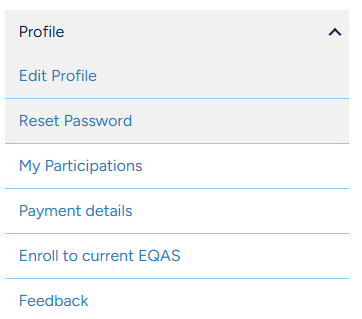
Step 6: Click on the submenu “Edit Profile” [You can edit profile related information like email address, phone numbers, contact information, and shipping address. Please double check all your phone/mobile numbers and email address before you save the changes]
Step 7: Scroll to the bottom of the page and click on “Submit” button to save the changes made [You will receive a confirmation message as shown in the screenshot]
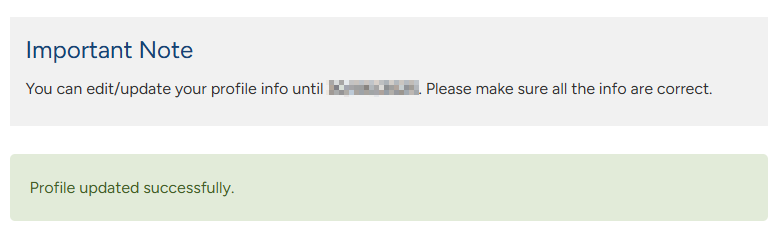
Important note: Updating contact and shipping details is discouraged once a cycle has begun and samples are prepared for dispatch. Participants can update their profiles again once the cycle is complete
How to change password?
Step 1: Click on the submenu “Reset Password”
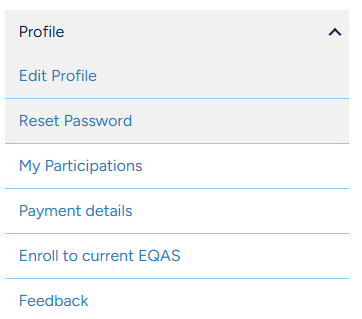
Step 2: Enter new password in the relevant fields
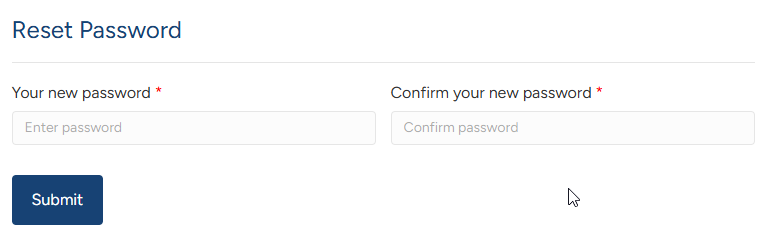
Step 3: Click on “Submit” button to save your new password
How to enroll in the current year’s EQAS?
Step 1: Go to https://cmcparasiteqas.in/ in your browser
Step 2: Click the “Login” button
Step 3: Enter your username and password
Step 4: Once logged in, click the “My Dashboard” in the top right corner of the website
Step 5: Click on the submenu “Enroll to current EQAS” [In the enrollment page, you will see the name of the EQAS and the fees for the participation]
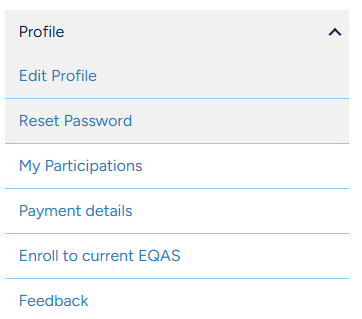
Step 6: Click on “Submit” button [Upon submission, you will receive a confirmation email as shown below]
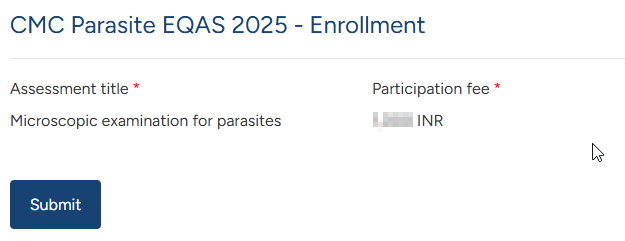
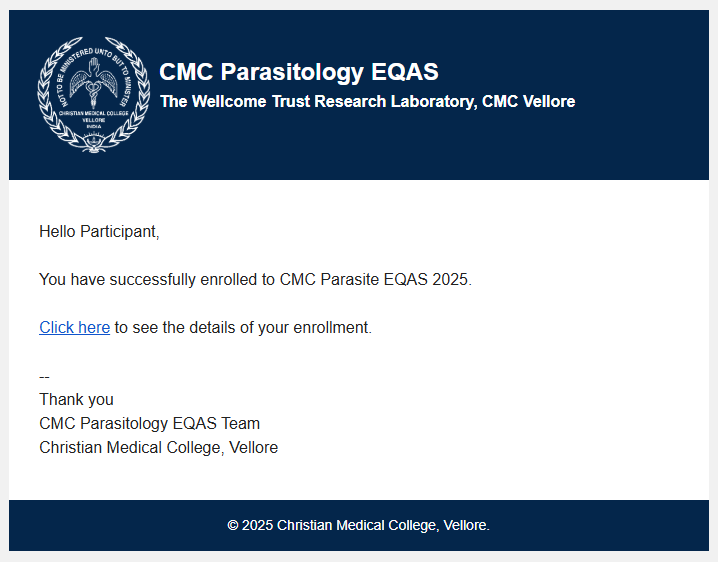
Payment: You will be redirected to the payment gateway page to complete the fee payment for the current year’s EQAS participation. Once the payment is successful, you will receive a confirmation email (as shown in the screenshot), and the samples will be dispatched as per the schedule
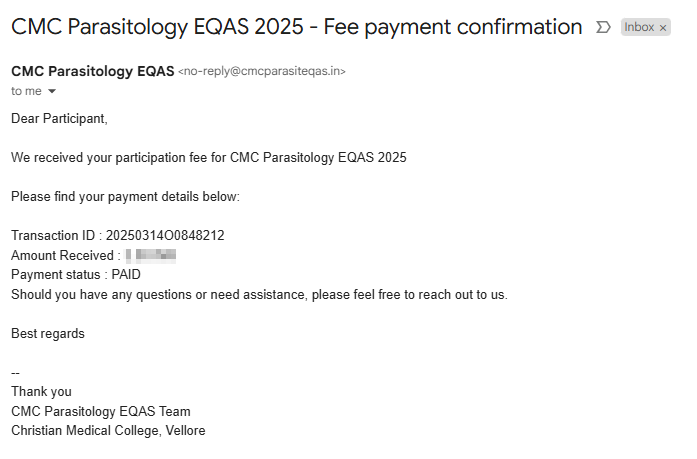
How to print payment receipt?
Step 1: Click on the submenu “Payment details” [This page will show all the payments made by you and each payment will have a unique transaction ID]
Step 2: Click on the transaction ID to print the payment receipt
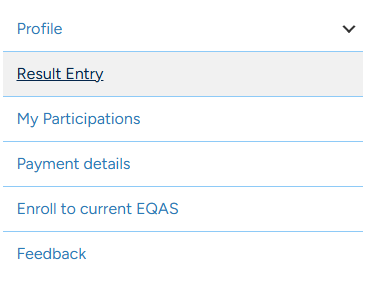
Each payment will have a unique transaction ID. Click on the transaction ID to print the payment receipt